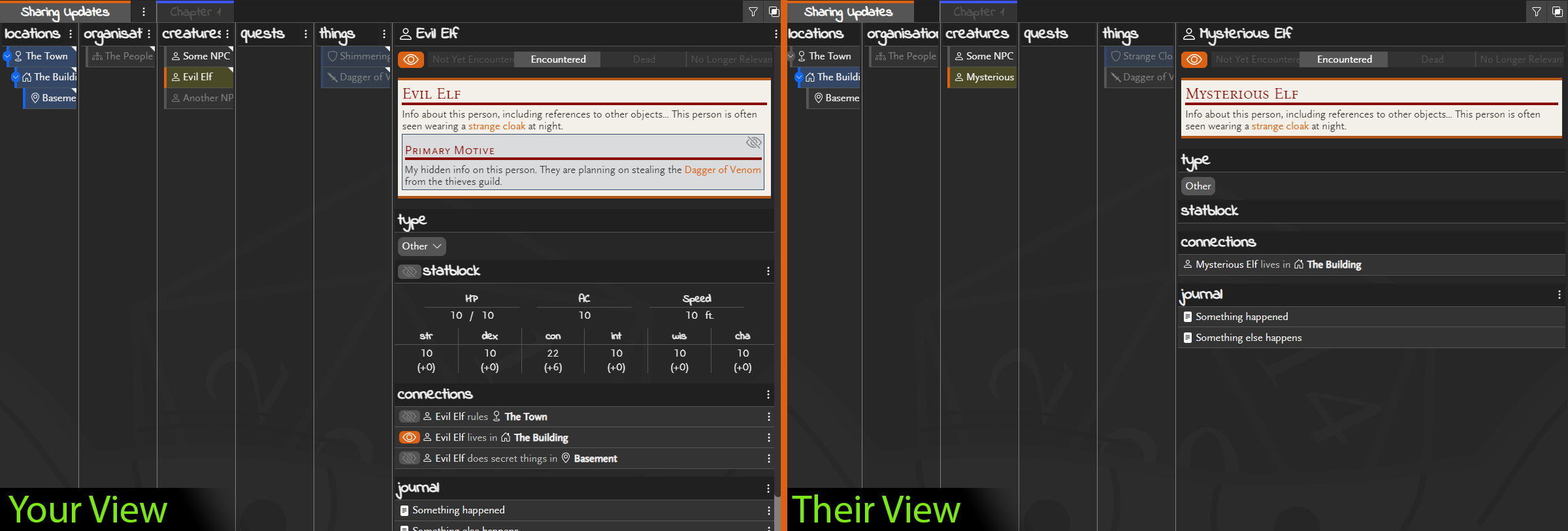Today sees a few improvements to allow you greater control over how objects are shared.
Shared campaigns are now remembered
After loading a shared campaign via a sharing link, it will remain in your campaign list so you can easily get back to it at any time without using the direct link.
If the last viewed campaign was a shared one, it will open when you log in so you can instantly return to a shared campaign by simply logging in (or refreshing the browser window).
Remove a saved shared campaign from your list by clicking the delete icon. You can re-open a removed campaign by using the direct link again at any time.
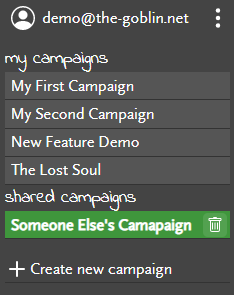
Greater control on what you shared with objects
Object names
You can give shared objects alternative names that are used as the object name when viewing the campaign shared mode. When using this, anyone viewing your campaign won’t see actual name.
Right-click the shared object and select “Share as…” to set the name that other will see it as. Click the delete icon alongside to remove the custom shared name. The shared name will show when you hover the object, at other times the proper name is shown.
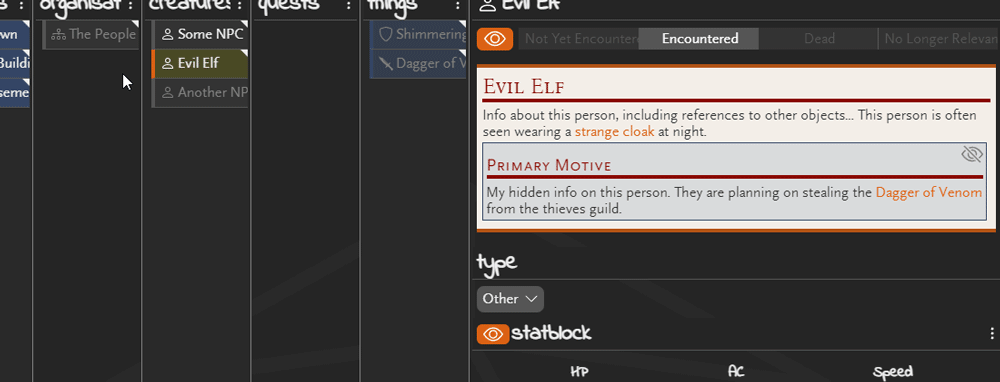
This is very useful for when NPCs or items are know the the party as someone/something else. Introduced the party to an NPC as a “Mysterious Elf”, but don’t want to reveal their true identity yet? Set the share name accordingly so the object shows the real name to you but something else to others. Party come across an object but haven’t got it identified yet? Give it a generic shared name until they find out what it is!
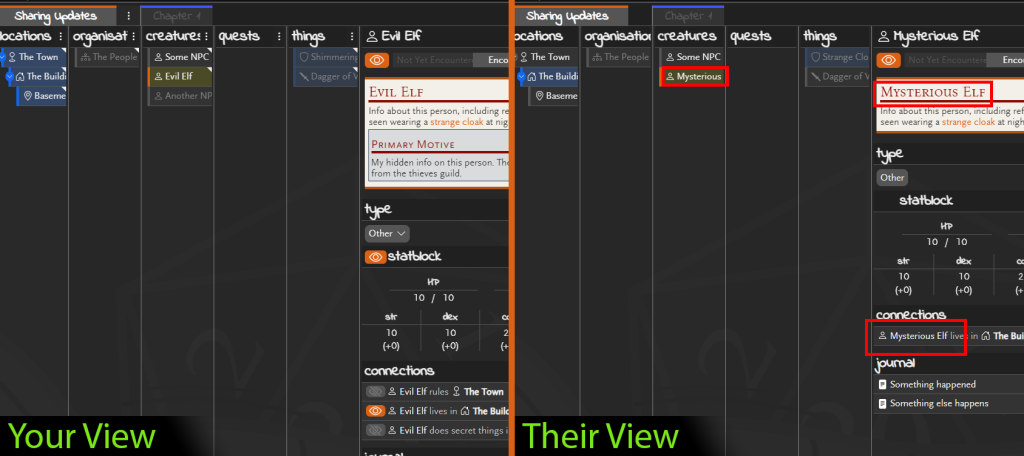
When the object has a shared name, all markdown references and connections will display with this shared name as if this is the real name, they won’t know it is hiding anything! When you are ready to reveal the true identity, just remove the shared name and the shared view references will all be updated next time the shared view is refreshed.
Statblocks
You can choose to share or hide statblocks. Got a BBEG that you included a statblock for? The party don’t need to see it and now you can keep it from them!
Click the eye icon in the statblock header to share or hide the statblock for any creature.

Connections
Connections can individually be shared or hidden. If you want to keep connections between shared objects secret, then you can now hide them and only share them if/when discovered! The connection will not show in the list and connected objects won’t be highlighted in he object lists.
Click the eye icon in the connection line to share or hide this connection.