February 2024: Discord has recently changed the way links work so that image links expire after 1 day. The result is that you will see them when you add them to your notebook but after a day the image will disappear. Discord is no longer a good choice for image hosting for The Goblin’s Notebook.
This article will remain in place but it is not a recommended approach.
Using your own server (or one you are free to put a bunch of images)
- Use a channel that you are free to add images to without being annoying to other users, the best way is to create a new channel just for your images and set it to private so no-one else can see it.
- Continue with Uploading images below
Using a DM group (if you don’t have or don’t want to use a server channel)
- Create a new DM group from the + button in the home tab
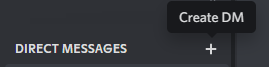
- Don’t invite anyone else to the group
- You get a message group named ‘Unnamed’ where you can post and no-one else can see it
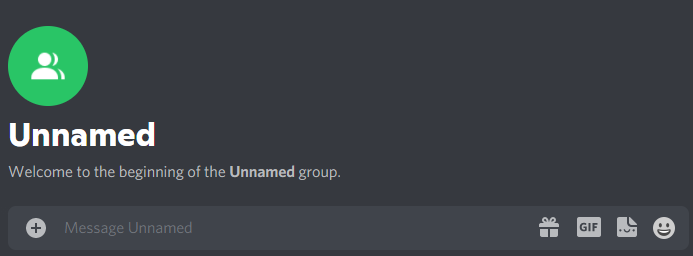
- Continue with Uploading images below
Uploading images
- In a channel or chat that you want to put your images, drag your image in or click the + to upload a file
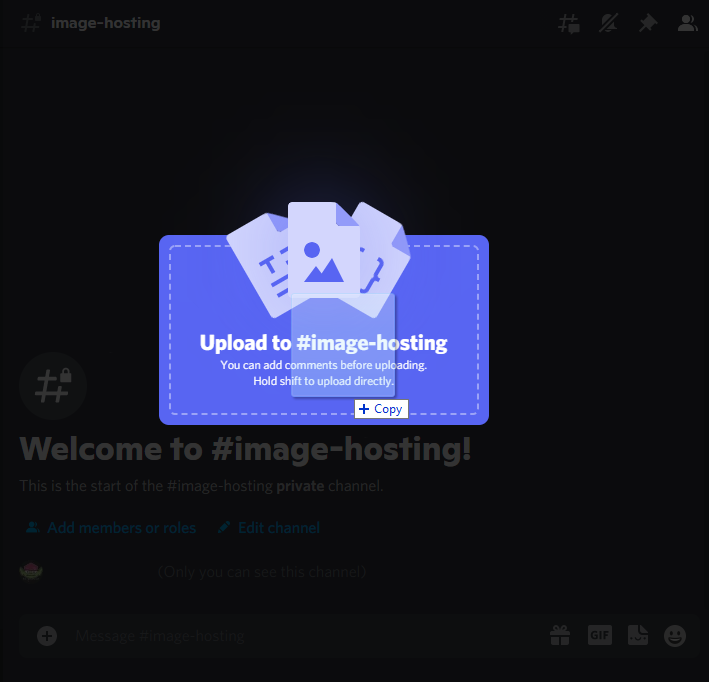
- Press enter to post the image
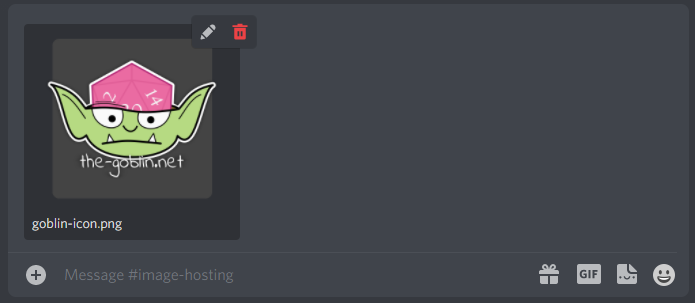
- The image will be uploaded
- Once complete, it will show as an image in the chat, right-click this image and select ‘Copy link’
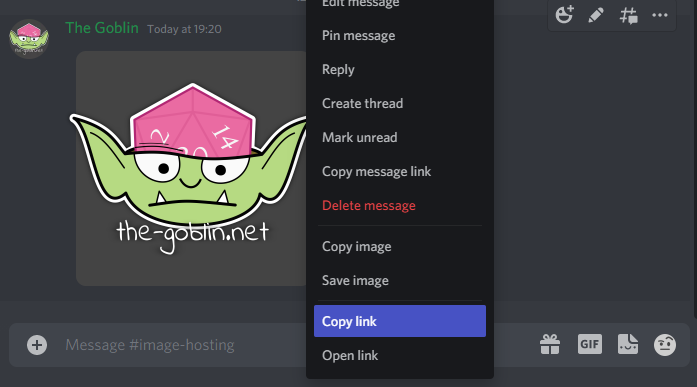
You can now paste this into the notebook as your image address.